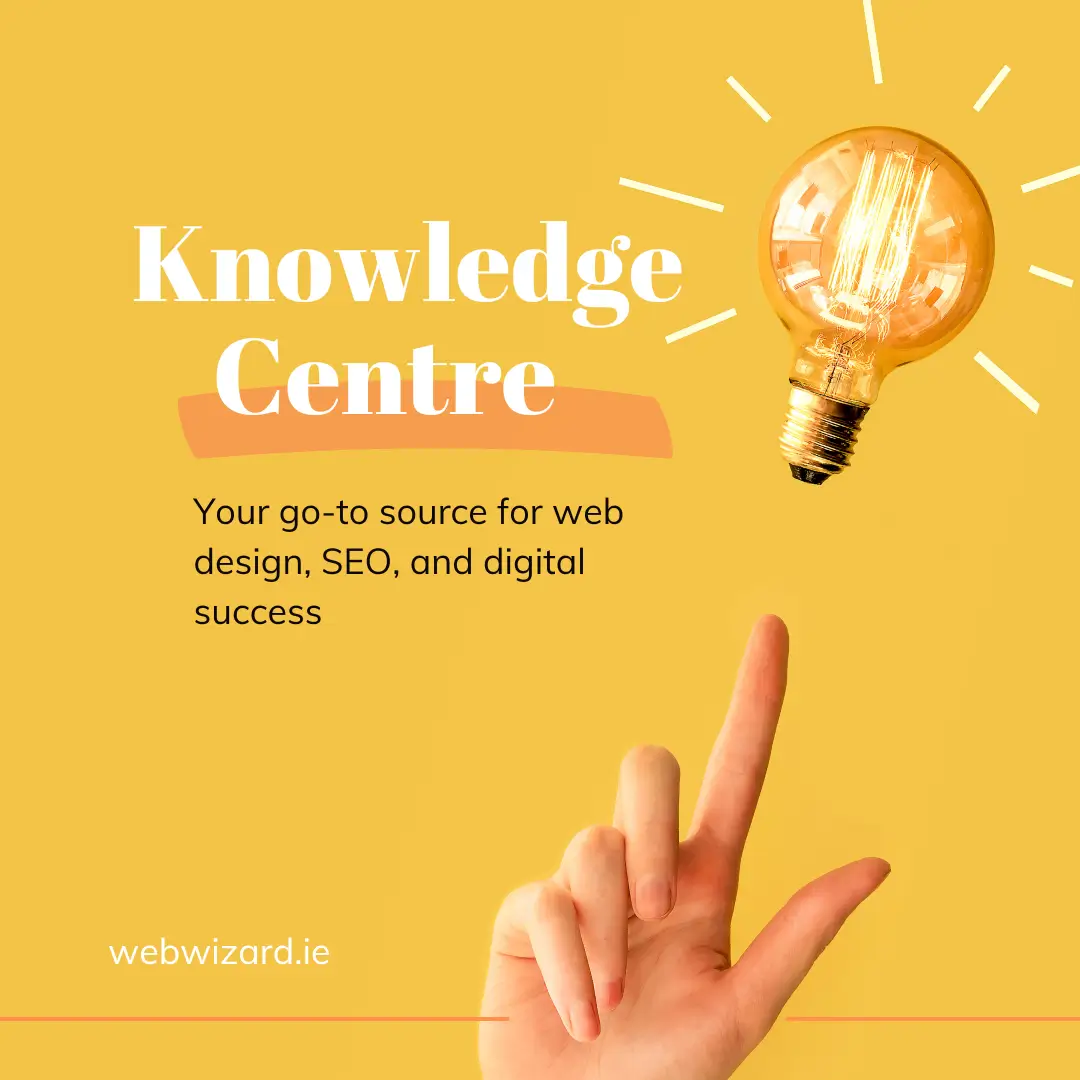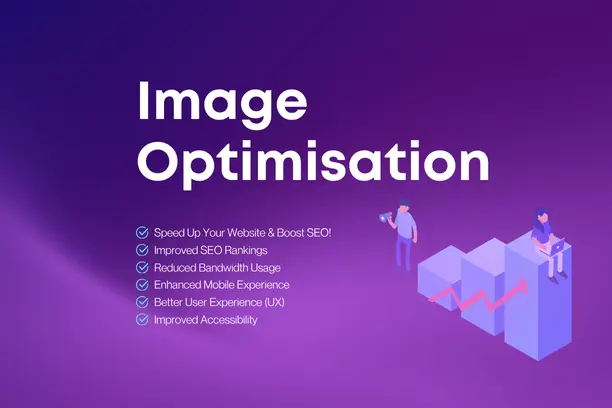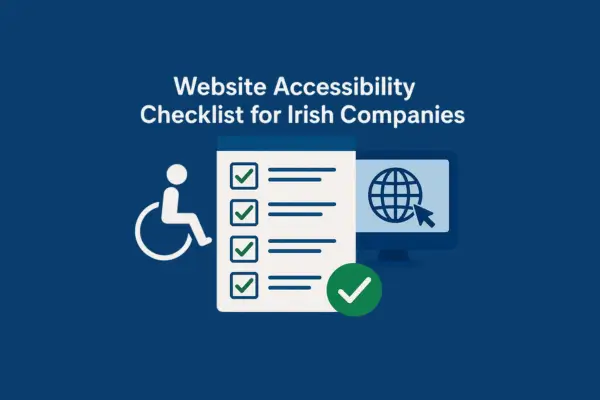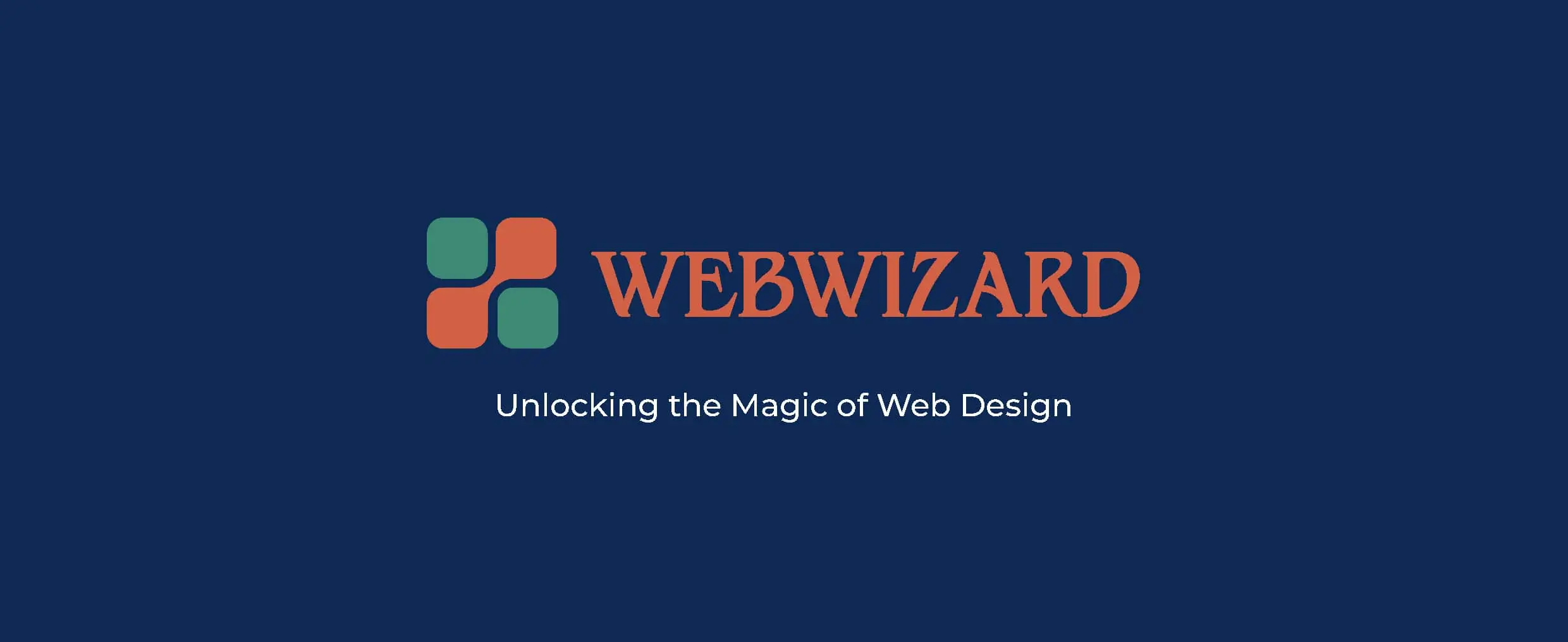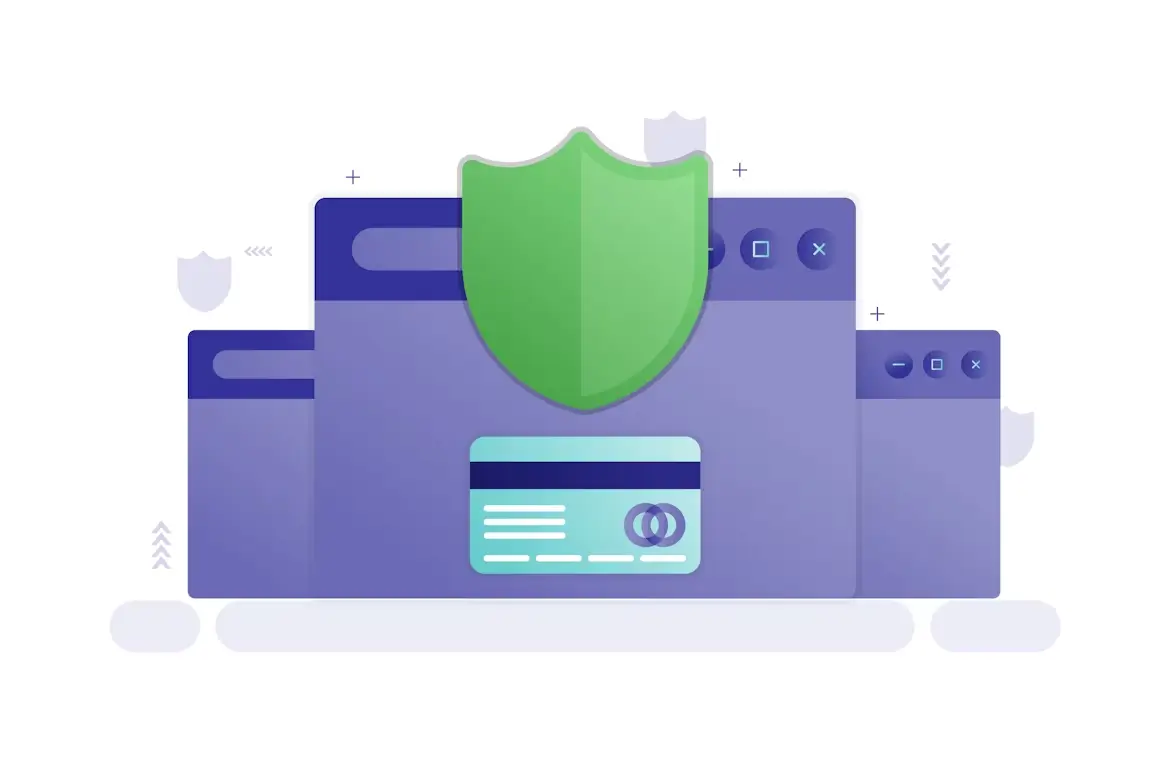Updatated on Oct 22, 2024
Introduction
Changing passwords in Django is a straightforward process, especially when it comes to superusers and other users in your application. As a developer or website administrator, keeping your users' accounts secure is paramount. In this blog post, we'll walk you through the steps to change the superuser or user password in Django, providing you with valuable tips along the way.
Regularly changing passwords helps maintain security and protects against unauthorised access. This is crucial for your Django application, especially if it handles sensitive information or transactions. Following best practices for password management can significantly enhance your web application's security
Steps to Change a User Password in Django
Changing a user password in Django can be done through different methods. Below, we'll cover three of the most common approaches: using the Django admin interface and the Django shell.
1. Changing Password via Django Admin Interface
If you have access to the Django admin panel, changing a user password is quick and easy. Here’s how to do it:
-
Log In to the Django Admin:
- Go to your Django admin URL (typically
/admin).http://yourwebsite.com/admin - Log in using your superuser credentials.
- Go to your Django admin URL (typically
-
Navigate to Users:
- In the admin dashboard, find the "Users" section. Click on “Users” under the "AUTHENTICATION AND AUTHORIZATION" category.
-
Select the User:
- Locate the user whose password you want to change and click on their username.
-
Change Password:
- Scroll down to the password section. You will see a button that says "change password."
- Click on it, enter the new password, confirm it, and save the changes.
2. Reset Password Using the Django Shell
If you prefer using the command line, you can change the password using the Django shell. Here’s how:
-
Open the Shell: Navigate to your Django project directory and run:
-
python manage.py shell
- Import the User Model:
-
from django.contrib.auth import get_user_model
- Retrieve the Superuser:
-
User = get_user_model()
superuser = User.objects.get(username='your_superuser_username') - Change the Password:
-
superuser.set_password('your_new_password') - Exit the Shell:
-
exit()
3. Change Password via Command Line
If you're unable to access the admin interface, you can reset the password using the command line:
- Run the Command:
-
python manage.py changepassword your_superuser_username
- Enter the New Password: You’ll be prompted to type a new password. Confirm it by entering it again.
Best Practices for Password Management
- Use Strong Passwords: Encourage users to use complex passwords that combine letters, numbers, and special characters.
- Implement Two-Factor Authentication (2FA): Adding an extra layer of security can significantly reduce the risk of unauthorized access.
- Regularly Review User Accounts: Periodically check user accounts and remove any that are no longer needed.
- Educate Users: Provide guidelines on how to create strong passwords and the importance of changing them regularly.
Conclusion
Changing the superuser or user password in Django is essential for maintaining the security of your application. Whether you choose to use the admin interface or the command line, following these steps will ensure your user accounts remain secure. Remember to implement the best password management practices to enhance your Django application's safety further.
If you need help with your Django project or want to learn more about enhancing your website's security, contact us today for expert assistance!