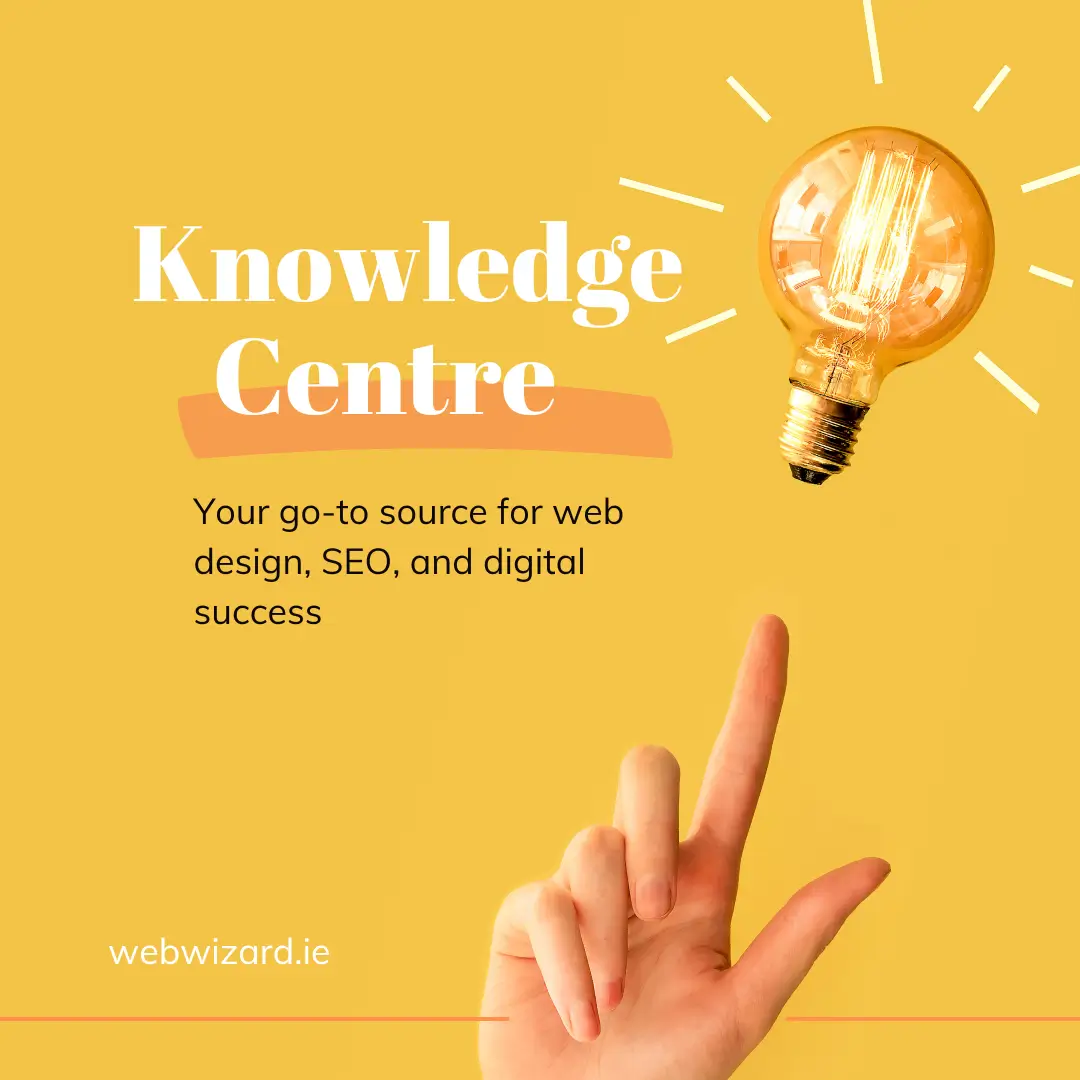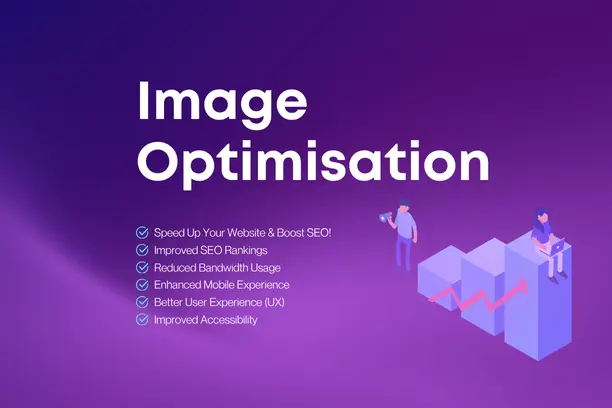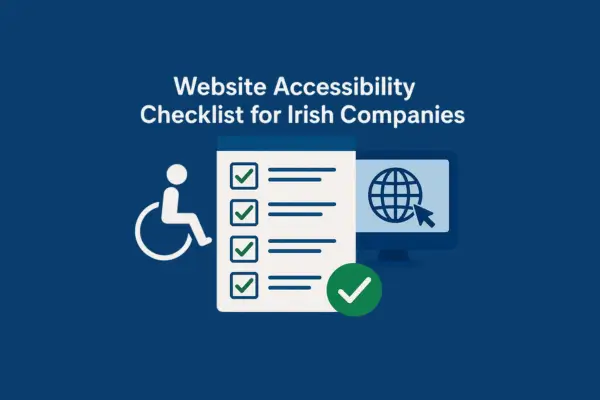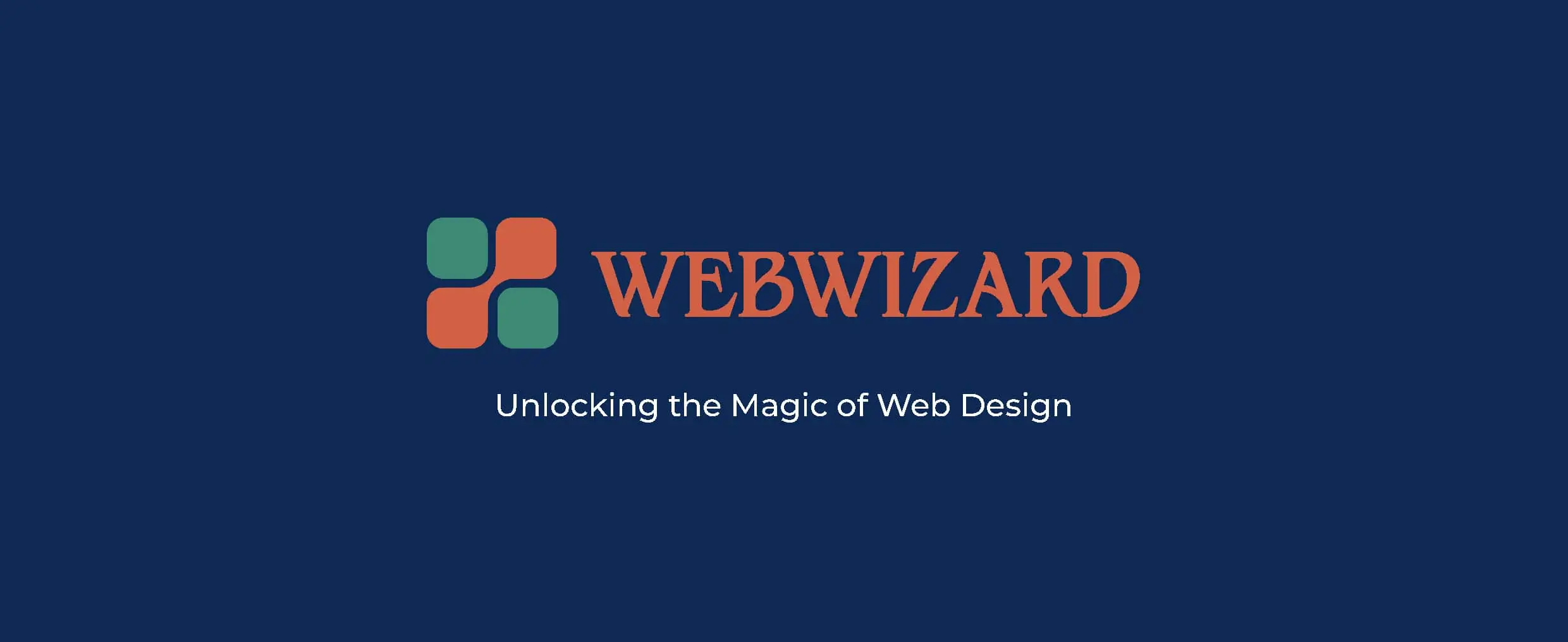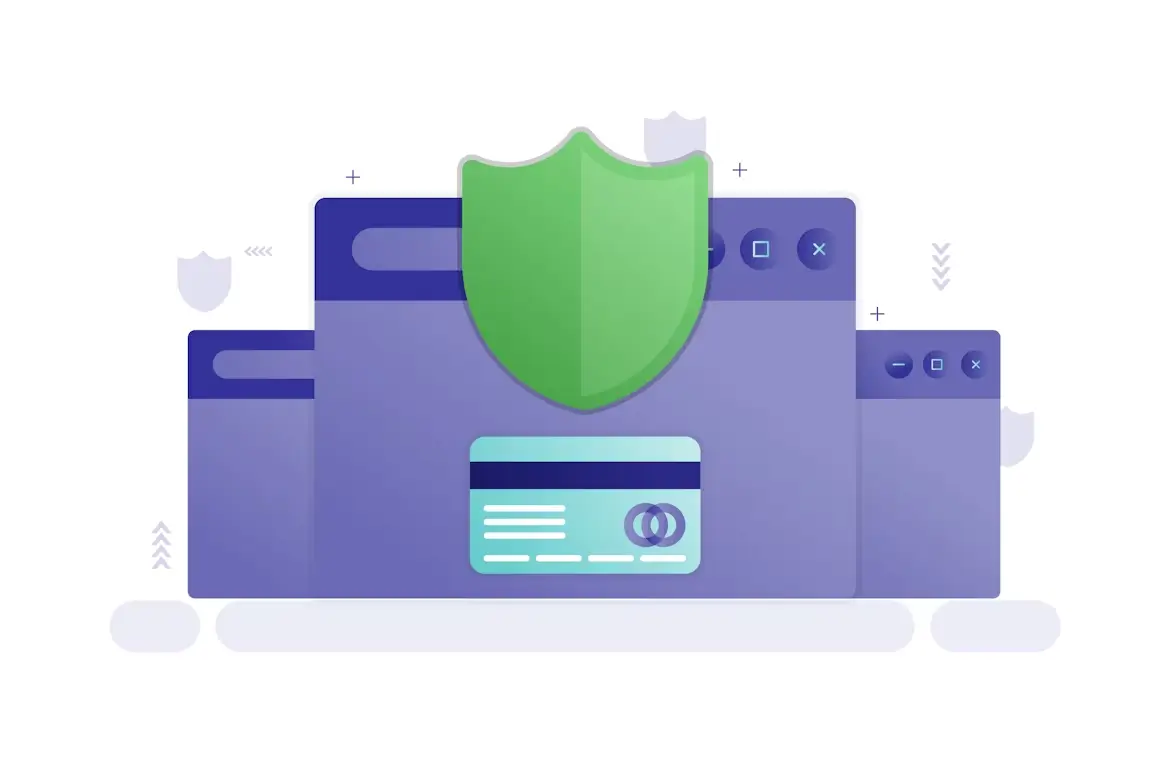Updatated on Oct 10, 2025
Introduction
Building an accessible website is no longer optional; it's a necessity. Accessibility ensures that your website is usable for everyone, including individuals with disabilities. HTML attributes play a crucial role in achieving this by providing extra information about elements that assistive technologies and browsers can interpret. In this blog post, we’ll explore key HTML attributes like alt, aria-label, role, tabindex, title, scope, and others. We'll explain their purpose, demonstrate how to use them effectively, and discuss their impact on creating inclusive web experiences.
If you’re new to the concept of accessible web design, our earlier post Website Accessibility Checklist for Irish Companies offers a step-by-step guide on how to make your site inclusive for all users. It explains key accessibility principles and simple HTML features like alt text and ARIA labels in clear, practical language.
Why Accessibility Matters in Web Design
Accessibility is vital for making websites inclusive and compliant with regulations like the Web Content Accessibility Guidelines (WCAG). An accessible website ensures a seamless experience for users with visual, auditory, cognitive, or motor disabilities. Real-world examples, such as screen readers for visually impaired users or keyboard navigation for those unable to use a mouse, illustrate why accessibility is crucial.
By properly using HTML attributes, you can make your website functional and user-friendly.
The Role of HTML Attributes in Accessibility
HTML attributes provide metadata about elements, enabling browsers and assistive technologies to interpret and interact with content effectively. Let’s dive into some of the most impactful attributes.
Using the alt Attribute for Images
The alt attribute describes the content of an image. Screen readers use this attribute to convey image content to visually impaired users.
Example:
<img src="mountain.jpg" alt="A scenic mountain view with snow-capped peaks">
- Good Practice: Provide meaningful descriptions that convey the image's purpose.
- Bad Practice: Avoid using generic terms like "image123.jpg" or "picture."
Real-Life Use Case: An e-commerce website describing product images helps visually impaired users shop independently.
Adding Context with aria-label
The aria-label attribute provides a custom label for interactive elements like buttons and links when visible text is insufficient.
Example:
<button aria-label="Close menu">X</button>
Benefits:
- Ensures clarity for screen reader users.
- Useful for icons without accompanying text.
Use Case: A navigation menu icon on mobile devices can have an aria-label like “Open navigation menu.”
Defining Roles with the role Attribute
The role attribute specifies the purpose of an element, aiding assistive technologies in interpreting its function.
Example:
<div role="alert">Form submission failed. Please try again.</div>
Common Roles:
button: Represents a clickable button.alert: Marks important notifications.dialog: Defines modal dialogs.
Real-Life Example: Use role="banner" for your website’s header or role="navigation" for menus to enhance structure.
Enhancing Keyboard Navigation with tabindex
The tabindex attribute controls the order of elements when users navigate using the keyboard’s Tab key.
Example:
<a href="#main-content" tabindex="1">Skip to main content</a>
- Positive Values: Specify the navigation order explicitly.
- Negative Values: Exclude elements from the tab order.
Use Case: Prioritise critical elements like login forms or call-to-action buttons for better accessibility.
Adding Descriptions with the title Attribute
The title attribute provides additional information about an element in a tooltip format.
Example:
<a href="https://example.com" title="Visit our homepage">Home</a>
- Ideal for short explanations.
- Avoid overloading with redundant information.
Practical Application: Highlight terms in technical documents or acronyms like “WCAG.”
Creating Accessible Tables with scope
The scope attribute is essential for tables, indicating the relationship between headers and data cells.
Example:
<table>
<thead>
<tr>
<th scope="col">Name</th>
<th scope="col">Age</th>
</tr>
</thead>
<tbody>
<tr>
<td>John</td>
<td>30</td>
</tr>
</tbody>
</table>
Benefit: Assists screen readers in understanding table structures, improving navigation.
Real-Life Use Case: In a financial report, use scope to link data to specific categories like revenue or expenses.
Exploring ARIA Attributes for Advanced Accessibility
ARIA (Accessible Rich Internet Applications) attributes extend HTML's capabilities for complex, dynamic interfaces.
aria-expanded: Indicates whether an element (e.g., dropdown menu) is expanded or collapsed.aria-hidden: Hides elements from screen readers.
Example:
<div aria-expanded="false">Menu</div>
Real-World Use: Implement ARIA attributes for interactive elements like carousels or accordions to improve usability.
Best Practices for Implementing HTML Attributes
- Be Descriptive but Concise: Ensure descriptions convey enough information without being verbose.
- Test with Assistive Technologies: Use tools like NVDA or VoiceOver to evaluate accessibility.
- Follow Standards: Align your practices with WCAG 2.1 and ARIA guidelines.
Real-Life Example: Accessibility in Action
Consider a school website with a form for new admissions. By adding aria-label to buttons, alt for images, and tabindex for navigation, the website becomes inclusive for parents using screen readers or navigating with a keyboard.
Example:
<form>
<label for="name">Name:</label>
<input id="name" type="text" aria-required="true">
</form>
Conclusion
HTML attributes like alt, aria-label, role, tabindex, title, and scope are the backbone of accessible web design. They bridge the gap between content and users with disabilities, ensuring everyone can interact with your website effortlessly. By implementing these attributes and following best practices, you can create inclusive digital experiences while aligning with accessibility standards.
Accessible web design isn't just about compliance but respecting and empowering every user. Embrace these techniques today to make the web a better place for all.
With these strategies, you can ensure your website is not only user-friendly but also meets the diverse needs of your audience. Want to improve your website's accessibility? Contact Web Wizard for expert web design solutions.